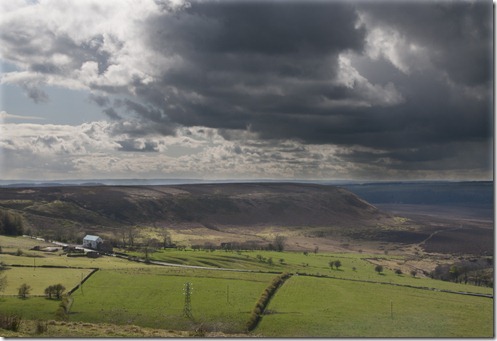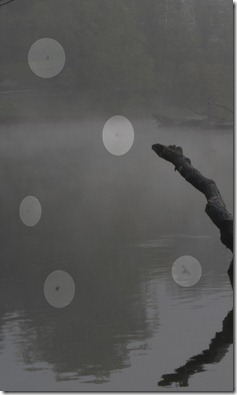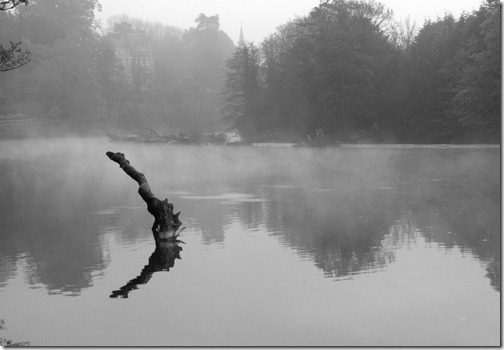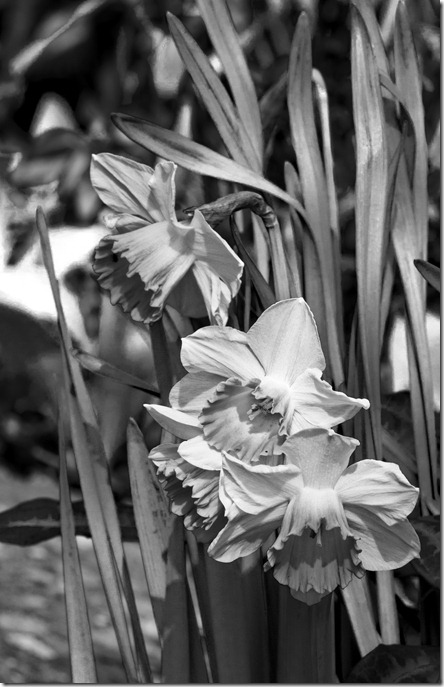The plan:
I plan to visit as many sites as I can, depending on the weather conditions, to show the more accessible standing stones and crosses in a creative way. It may be necessary to forgo some of the more remote sites if weather doesn’t permit, as walking on the moors with limited survival equipment would not be reasonable in adverse conditions. I want to show them in their splendour and awe inspiring surroundings. I consider myself very fortunate to live in this area and it’s one I’d like to share using my images.
I’ll limit my equipment to one camera (Nikon D300s), one tripod (Manfrotto 055CXPRO3 with 324RC2 head) and two lenses (Nikkor 18-200 mm VR and Sigma 10-20 mm). Travelling light is advisable in the terrain I’ll be crossing. The rest of my bag will be taken up with spare battery, lens cloths, water, maps and a cape. Hiking / navigation equipment and clothing are a foregone conclusion. I’ll have a set course for each trip, which my wife will be aware of. There’ll also be an ETA for arriving home which I’ll update her with as the trip progresses. I’ll only change the route if I can contact her by mobile phone, just in case I need rescuing.
The sites I visit will, as far as possible, be within relatively easy striking distance of each other, so I can possibly visit two or three in a day. It will be necessary to concentrate on a single site on some days, as hiking time to some sites could be up to 3 hours each way.
I’ll use 5 frame, one stop bracketing for all images, to enable later editing and / or HDR production, leaving selection until I return home – As I’ll be on my own in remote locations, I don’t want to spend any unnecessary time in the field and having a range of 2 stops each way for each image should provide a satisfactory range to work on.
The type of image I produce will vary with each set of photographs – some may suit monochrome, some duo-tone, some HDR etc. – it’ll depend on the circumstances for each shoot.
The collection of images for this project could take weeks, especially at this time of year. The first images were taken on 29th February and it’s still ongoing in May.
The images:
Many of the images were taken into the light to produce high contrast scenes.
Starting with some of the standing stones – these vary in ancient use, from boundary markers to road markers, to religious groups and superstitious markers.
The first image shows part of a line of boundary stones.
This line of stones is followed by part of the old Lyke Wake walk. This image was enhanced by converting to B&W and altering the red and blue channels, to show more detail and increase the effect of the haze, then placing the monochrome image above the original in ‘soft light’ blending mode.
The second image shows another boundary (or possibly road marker) stone overlooking Farndale
I used Photomatix Pro 4.0.2 HDR software to enhance this image.
Staying with boundary stones; the next images is of the Turnhill stone which also stands on the same Feversham / Danby boundary. It is also located on the old Lyke Wake walk.
I converted to B&W and using the blue channel to bring out the background detail from the haze – and using ‘soft light’ blending mode over the original image to bring back the colour.
Also on the route of the Lyke Wake walk we see the Simon Howe stones:
These stones are thought to have a religious / superstitious meaning. They lead to a stone circle in which the relatively modern cairn has been built. My main problem with this was access across wet ground in fairly windy conditions (hence the moving heather).
I converted to B&W and used luminosity mode over original. Duplicated B@W layer and used Soft light mode at reduced opacity.
Also with a religious / superstitious connotation we see the High Bridestones on Sleights moor.
The stones were captured on a late evening – the sky was added for effect, using the selection method.
On Wheeldale moor, marker stones follow the route of the old Roman Road.
This was a straightforward HDR conversion with increased saturation.
At the roadside between Castleton and Hutton Le Hole stands the ‘Young’ Ralph’s Cross.
This image had a lot of lens flare, which I removed using the spot healing tool and cloning.
200 m across the moor we find ‘Old’ Ralph’s cross:
Another HDR image to capture the sky and retain detail in the cross shadows. Again I used the spot healing and cloning tools to remove lens flare.
Above Rosedale is the tallest cross in the National Park – Ana Cross:
I used split tone mode in Topaz Adjust 5 plug in to separate the cross from its background, then blended it with the original to bring back some of its colour.
Mauley Cross stands in the trees of Cropton Forest:
Topaz Labs BW Effects were used here – Opalescent – Tea Green fall off then blended over the original.
2 miles walk from the Hole of Horcum is Malo cross:
This used the same treatment as for Mauley cross. The climb up that hill was no joke!
Then the Lyke Wake walk is again taken to reach Lilla Cross:
Access to this cross was again my main problem, skirting the MOD property (The monolith of RAF Fylingdales can be seen on the skyline) over very wet ground. I changed the sky in this image using a layer mask (softened over the horizon) and used Adjust 5 split tone for this image. Lens flare was cleared using spot healing.
I think the way I’ve presented the stones and crosses has met the creative criteria I set out to use and the scenery of parts of the moors has been shown as I intended, so I’m happy with that.
I miscalculated the difficult terrain somewhat, so the earlier walks I undertook lasted well over my estimates. I travelled the Lyke Wake Walk almost 50 years ago and knew that parts of it were difficult, but I hadn’t considered that it was now almost impassable in places and had been closed due to moorland erosion. So maybe another time I should research this part before setting off. The mobile phone was an essential for this type of project.
Using automatic bracketing was a good move, as the time spent taking the images was less and getting the best exposure was a lot easier – although there were several hundred images to work through when I got home. I like the benefits of HDR. For the majority of captures I used aperture priority and matrix metering, which seemed to give good results – I used ISO 200 throughout and always used the tripod.
At each site I moved around the objects, to get a variety of views and angles, using the available light as much as I could, being aware of the different levels of contrast and composition that could be attained this way. In some cases the terrain made it inadvisable to move 360 Deg around the site (there are streams, ponds, bogs and cliffs to consider) and I was on my own throughout the project, so any risks had to be carefully weighed up. Another point for future expeditions would be to take somebody with me.
The main problem I had, technically, was the lens flare – in some cases I was able to shield the lens with a map, but in many cases I didn’t realise until I viewed the images at home. In this case I used spot healing and cloning. I didn’t have any problems regarding manipulation of images, as I’d decided from word go that it was to be a creative project.
I’m generally pleased with the images I captured during this project and the way the selected images have turned out. My only regret is the lack of narrative to go along with the images. Having researched the objects there is a fascinating history to be shared. This may be something to look at if I take this project further. I really enjoyed the project, particularly getting out in the remote areas and enjoying the freedom and sometimes desolation of the moors. It’s been a good topic to choose and one I intend to follow up in more detail.