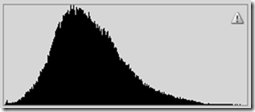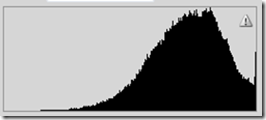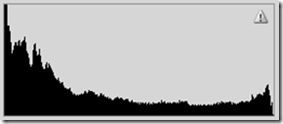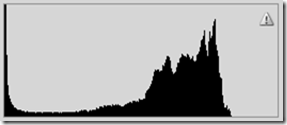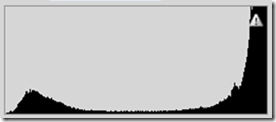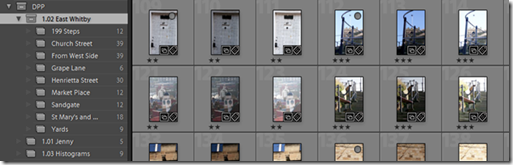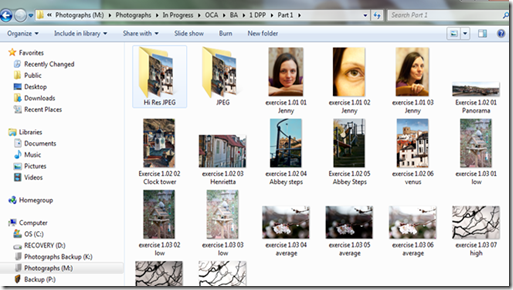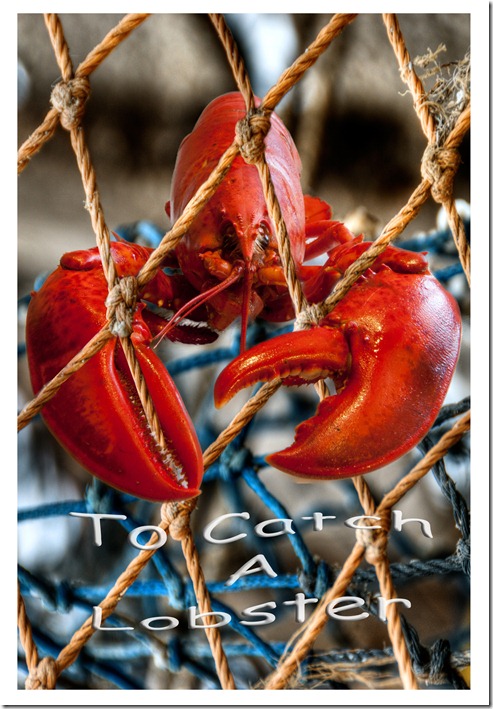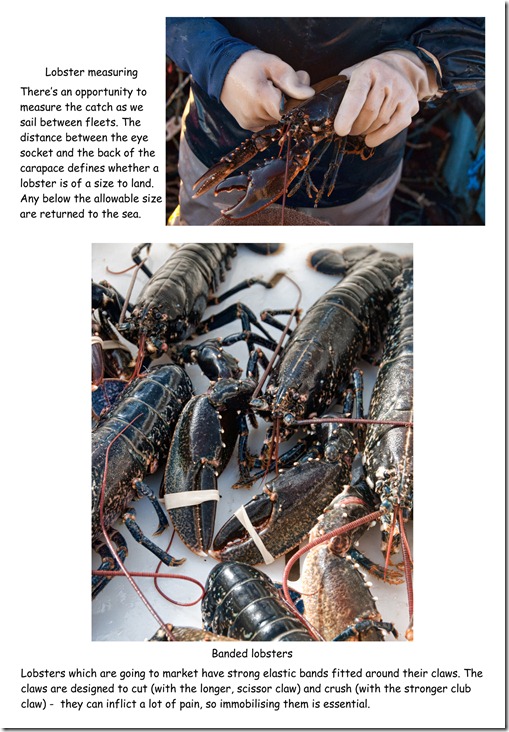Planning for an open ended project seems at first to be a bit daunting, but I suppose it’s something I’ve been doing for years – taking off to look for fungi in the forest would mean selecting all the required equipment and just going to see what can be found. So there’s some planning for whatever I may come across. The post shooting plan will be almost the same as for the first exercise, except the additional grouping of collections for the various aspects of the project.
I’ve decided to have a closer look at the streets, architecture and buildings around the older parts of East Whitby. There are the obvious buildings like the Town Hall, the Abbey and St Mary’s church, but what of all the others – converted chapels, inns, restaurants, shops, older cottages – there’s a real wealth to look at here. The streets and yards provide lots of interesting views too. This project is so open ended that it could take several days / weeks / months / a lifetime to complete. I propose to just make an introduction to it, rather than complete the whole task.
The plan would be like this:
Shooting / reviewing / deleting in field
Downloading to computer
Reviewing / deleting / selecting groups for Lightroom categories
Selecting images for subsequent processing
Processing in Lightroom and exporting images to ‘in progress’ folder
Process selected images in Photoshop
Name, save and file the final images in their various folders
For the shooting:
I’ll need:
· Comfortable, water resistant clothing, including boots. A waterproof cover for the cameras. My camera rucksack. Cleaning / drying cloths for the cameras and lenses.
· The images I could expect may be:
o Detail of buildings taken from across the harbor, so I’ll take the D200 with the long telephoto – I’ll leave this set up on the Slik tripod. Details in the buildings can also be picked out with this set-up. A higher ISO may be required to allow faster shutter speeds and reduce the effects of camera shake.
o Panoramas of areas of the town – the 18-200 mm VR on the D300s and the 10-20 mm lens too. The Manfrotto tripod will be best for this as it can be rotated for ground level work. I’ll use bracketing for possible use with HDR and stay with ISO 200 unless the lighting deteriorates. Images for stitching will be taken in the portrait format. For a great deal of the shoot I’ll probably use the 18 – 200 mm on the D300s hand held.
· Other equipment – I’ll need spare camera battery (make sure the existing batteries are fully charged)
The plan:
I’ll start on the West Cliff to take images of the East side. I’ll take a series of images to create a panorama and others where the long lens will pick out points of interest from a higher viewpoint.
When I’ve taken this initial set I’ll go down to the harbourside and cross to the East for the more detailed images. I’ll walk along Sandgate, to Church Street and Henrietta Street before climbing the 199 steps for images of St Mary’s and the Abbey (from outside as the grounds won’t be open at this time of year) then views above the old town before going back down the steps to Church Street and on to Grape Lane before heading back to the West side. I would think I’ll need about 3 hours for this.
As it’s unsure what I’ll find or how many images I’ll be taking, there’s a possibility that I’ll be reviewing the ones I’ve taken while still in the field, so any poor shots can be deleted before I get home. It’s also an opportunity to see how images look and make any necessary adjustments for a retake. There shouldn’t be any problem with memory space – the D200 has 8GB which gives around 470 RAW images and the D300s has two 16GB cards allowing 1540 RAW images, but deleting any unwanted images in the field will be an advantage when I get home.
Downloading:
· While it’s possible to select individual or groups of images for downloading, I find it easier to download one camera at a time and file them under their various categories in Lightroom before moving on to the next camera – it would be best to download the D200 first as I anticipate having many more images on the D300s, so the downloading process will be quicker and more convenient leaving the D300s to last. I’ll give the prefix of ‘Whitby East’ for both sets of images with keywords ‘OCA, DPP, D200 / D300s’ initially. RAW files will then have the name ‘Whitby East-XXXX.NEF’ and be stored in the dated folder on 1TB external hard drive.
Initial reviewing:
· Deletion of unwanted images from the disc before categorizing is easily done in Lightroom. They are then deleted from the dated folder
Selecting:
· The files will be classified in groups and collections created in Lightroom to suit. The images to be kept for further editing can be ranked and placed in the collections. Further keywords can be added if required. Any which are still not required can be deleted. It’s easier to do this before the next camera is downloaded, otherwise ‘all photographs’ must be selected to enable deletion from the disc and I’ve got thousands!
Processing:
· When images have been downloaded, reviewed, classified and ranked they can be processed in Lightroom if required, before exporting them into ‘in progress’ folders as TIFF files. The images can be renamed with a new prefix – e.g. ‘exercise 1.02’ which can then be easily accessed from Photoshop.
· In Photoshop the files can be further processed and resized as required.
· The individual processed images are then filed and renamed (e.g. exercise 1.02 04 Kipper house) in their respective ‘print’ folders as Tiff, Hi res JPEG and Low Res JPEG as required.
In Practice
Shooting:
Equipment:
· The weather improved suddenly, with a forecast of only one day without significant rain, so off I went. I had a rethink about the tripods, as I didn’t fancy carrying two around town (and especially up and down the steps, so I fitted the Slik head on the Manfrotto tripod and changed the mounting plate on the D300s, so both cameras could be mounted on the same tripod.
The plan:
Deviations:
· I took a sequence of six images with the 18-200 mm lens on the D300s, to be used for stitching together a panorama, rather than use the 10-20 mm on a single image, so I wouldn’t get the distortion in panorama.
· After taking the images from the West Cliff I decided that I probably wouldn’t need the long lens again, so I left it, with the camera rucksack, in the car. I could travel light around town with one camera and tripod - the 10-20 mm lens, cleaning cloths and spare battery would sit easily in my coat pocket.
· I took three bracketed images of each scene for the whole of the shoot, as I intend to use some of them in future work.
· I deviated from the original plan as I saw interesting images on my walk – taking images of railings, seats etc. (I still think they’re part of the architecture) and using the 10-20 mm lens more than I’d planned, to create distortion in some of the buildings.
Otherwise the plan went pretty well as I’d foreseen. The timing was about right. I edited out some images where I’d obviously got bad lighting, bad angles, camera shake, people walking in front of me etc. as I progressed, making the computer editing easier. I still came home with 294 images – 98 bracketed scenes.
Downloading / selecting:
As planned, I downloaded the D200 first – this only contained 27 images. They were filed on the Photographs external drive under Downloads > 2012 > 2012-01-25 with the prefix ‘Whitby East’ They were given keywords of OCA, DPP, D200

Six frames were deleted, using Lightroom – Duplicated scenes deleted in favour of the better ones.
A collection was created in Lightroom, under OCA > DPP > 1.02 East Whitby > From West Side into which these images were placed.
The D300s images were then downloaded, with the same ‘Whitby East’ prefix, into the same folder as those from the D200. These had the keywords ‘OCA DPP D300s’. An initial edit was again carried out, removing images which were duplicated or had obvious technical faults.
Further collections were created under the OCA > DPP > ‘1.02 East Whitby’ Collection Set, using mainly street names and the remaining images placed in their appropriate folders.

All these images were also placed in the ‘Whitby’ collection – separate from the OCA collection. This would then enable removing them from the DPP Lightroom collection, but still retaining them for other work if required.
The next step was ranking. This was done in each of the 1.02 East Whitby collections, using the star system. This involves a lot closer scrutiny of the images, ranking each image individually. If one image ranked as one star or above, then its related bracketed images were also ranked the same. Any which didn’t make one star were left unranked.
When all the collections had been ranked, I selected ‘Previous import’ and selected all images with ranking below one star, selected them all (Ctrl A) and deleted them from the disc. This reduced the number by a further 48.
The images to be used for the panorama only required the uncompensated images, so only the first image of each bracketed set was retained. This reduced the number by a further 10.
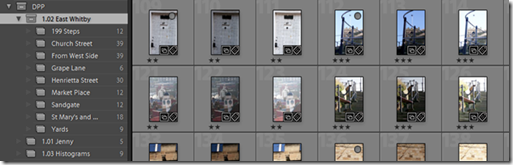
From here it’s the selection of images for further processing. Of the remaining images I’ll only need one image from each bracketed set, so removing all the under / over exposed images from the collections reduced the total to 65 images – they’re still available on the hard drive and in the Lightroom ‘Whitby’ collection if required.
From here the images can be processed in the ‘Develop’ mode and / or saved to the working ‘In progress’ folder. A selection have been saved and processed into the ‘Photographs’ > In Progress > OCA > BA > 1 DPP > Part 1 folder
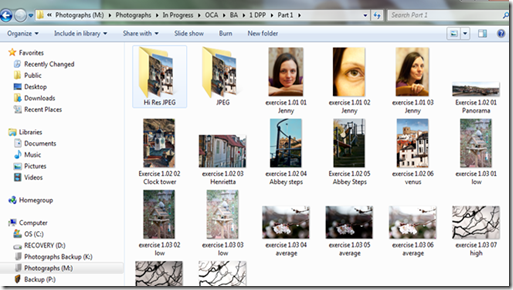
I think that’s about as far as this exercise should go, as I’ve demonstrated how I move through the required stages from Shooting, through downloading and saving images to the initial editing and saving to the ‘In Progress’ folders. I include some of the images I processed for interest:

Panorama taken from West Cliff using 6 images, stitched in Photoshop


Town Hall Clock Henrietta Street Cottages
Taken from West Cliff with long lens Interesting gutter lines!


Two views of the 199 Steps

St Mary’s Church from the bridge
It’s been an interesting exercise. I didn’t learn a great deal, but it’s shown me that I’ve been doing things more or less correctly with my personal workflow. It’s shown me more about the planning of the actual shoot, in that you’ve got to plan for the unexpected, so don’t be tied to one lens. Also it’s not unreasonable to forget about using equipment that you’ve chosen if it’s going to cause discomfort – leave it in the car if it’s done its job!