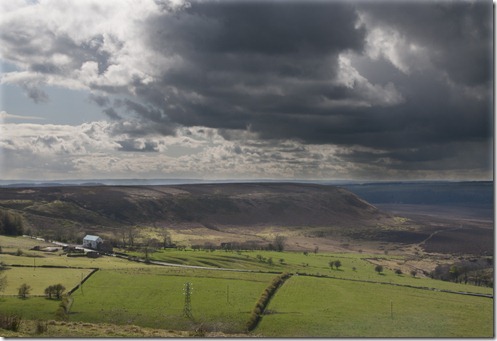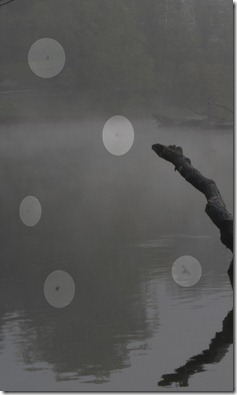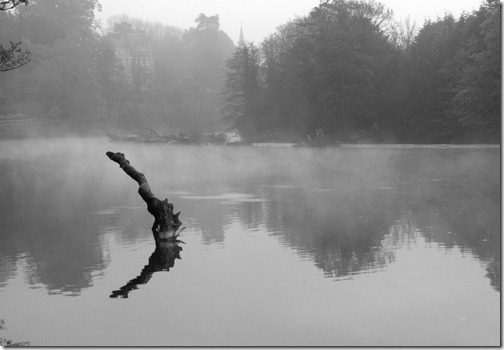Revisiting the portraits taken for Part 1, I used an image that had not been used in the exercise.
The original image is shown without any sharpening:
With the image zoomed in to 100%, I used the ‘unsharp mask’ to vary the amount of sharpening as follows:
First copy settings:
Amount 42%
Radius 4.0 pixels – OK because of the high image resolution.
Threshold 2 levels – applied to minimize sharpening in smooth areas.
At these settings there was little difference to be seen on the screen.
Second copy settings: Amount 100%
Radius 4.0 pixels
Threshold 2 levels
The highlights in her face are now becoming too light for me and her hair isn’t as soft as I’d like to see it.
Third copy settings: Amount 200%
Radius 4.0 pixels
Threshold 2 levels
Even with this media and size, artefacts are clearly visible. The smoothness of her skin has disappeared and her eyes / eyelids have become rougher.
The tif images for printing were saved at 300 dpi at full size. With the images at 100% they were cropped to allow printing at A4 – using Fotospeed EG Platinum Matt paper on the Epson printer. I chose this paper because of its smooth, flat finish – no texture to influence the look of the print.
The images were then viewed on the screen at 100% zoom to compare the prints at the same size. A daylight lamp was used, to view both the screen and the prints. A magnifying glass was used to examine the prints more closely.
On the first image the print and viewed image were both clear, with the smooth skin areas looking just that. The print showed no sign of additional artefacts.
On the second image (42% sharpened) the print and screen images were still clear – both have slightly more clarity in the eyes. On close examination the print is showing a slight breakdown in the shadow areas (skin around the eyebrows and in the shadows by her hair) but they still look quite acceptable to me.
At 100% sharpened the highlights in eye pupils are much more pronounced, making them appear brighter and sharper, but the artefacts are increased, again in the shadow areas. The edge sharpness is more pronounced – more on the print than on screen, so her chin line now looks more angular. The sharpening has had a detrimental effect on the hair, making the individual strands more visible, which makes it look harsher than the first image. So on balance I’d say this level of sharpening is too much for this image.
At 200% the artefacts are more visible on both print and screen images, across the lighter areas. It now looks as though her eye makeup has been plastered on, whereas in the first image it’s hardly visible. Every slight blemish and follicle now stands out, making the originally soft features look hard. Her chin has now acquired a lighter outline, making it even more exaggerated than the previous image. The edge sharpness is now unacceptably high and her clean hair now looks lank. The print looks slightly better than the screen image, but not much.
I think the prints may be generally more forgiving than the screen when it comes to artefacts (to a degree) – the action of the bubble jet heads may tend to merge some of the pixels, so artefacts will not be so pronounced – this is more prevalent with matt papers increasing with textured ones. It seems that sharpening between 42% and 100% would be acceptable to me, for this image and at this radius and with this printer / paper. The larger sharpening radius also helps to reduce the effect of artefacts, but the original size of the image needs to be taken into consideration. Obviously more experimentation with trial and error would be required.
Taking the images further we can maintain the smooth skin while sharpening the eyes (just pupils) and lips, by placing the sharpened image over the original and using a layer mask to show only the required parts of the sharpened layer – this way we get the best of both: