With snow forecast in a couple of days, it’ll be an opportunity to take a series of photographs without risking travelling too far. I’ll look at either landscape photography of the river if there are significant falls, or continue with the macro garden theme if the falls are smaller. So I’ll need two plans for the shooting:
The Plan
Shooting:
Some aspects will be the same for both plans –
· Camera – I’ll use the D300s – allow it to cool outside for 15 minutes before switching it on, to prevent misting on any parts.
· Tripod – the Manfrotto is the sturdier so I’ll use this for both situations.
· Spare charged battery and cleaning / drying cloths for the camera
· I’ll use bracketing to compensate for any burn out due to reflections from the snow and also to enable use for HDR. With a significant number of images anticipated I’ll use 3 frames bracketing with 1.0 stop under / over exposure.
· I’ll use ISO 200 for all images – the tripod will give stability if longer exposures are needed.
· I’ll use aperture priority for all images, which will give me better control over the depth of field for the type of images I’m looking for.
· I’ll shoot in RAW to allow better control in Lightroom and Photoshop.
· Reviewing of files can wait until I’m back in the warm.
· Warm clothing, fingerless gloves and walking boots.
For the landscape option I’ll use the 18 – 200 mm VR lens with the VR turned off (no compensation which may affect the HDR merging)
For the macro option I’m going to restrict myself to the Sigma 150 mm, f/2.8 macro lens. I think that limiting the options makes me more creative in the way I operate.
Downloading:
This will be done through Lightroom with files copied from the camera to the ‘Photographs’ external hard drive under the date taken and with the prefix of ‘snow’
Reviewing / Selecting:
I’ll use the method from ‘Exercise 1.04 Editing’, with the ‘technical’, ‘selects’ and ‘first selects’ method.
Processing:
The final selects will be initially assessed and processed in Lightroom then saved as TIFF images in the ‘In Progress’ folder on the hard drive. These will be further processed and resized in Photoshop and saved in the ‘Print’ folder for displaying as a web gallery. Finalised images will be saved as High Resolution JPEG images for the OCA DPP presentation folder on the main computer in preparation for the assessment.
The Practice
The snow didn’t come to very much for us (about 1.5 in deep), so the garden macro option was taken.
Shooting:
With the camera set up for ISO 200, Aperture priority and three-frame bracketing and the macro lens fitted, I stood it outside on the tripod for 15 minutes to cool down (-5 Deg C out there).
I was tempted to use the 18 – 200 mm lens for some images of the trees and shrubs, but resisted as this was not my remit. I had the camera set for self-timer with a release period of 2 sec as my remote release was playing up (I’ve now got a cable release too). This slowed things down a bit, as the camera had to be refocused for each bracketed image instead of being able to use continuous shooting. I found that the auto focus kept changing its mind as to the focusing point so I held it in manual.
The wet snow clung to the shrubs very well and varying the aperture of the lens produced some good images. The Ivy seed heads were particularly good to use.
Downloading:
The downloading to the hard drive wasn’t any problem – the RAW files were saved with the prefix of ‘snow’ into the ‘Photographs > Photo Downloads > 2012 > 2012-02-05’ folder on the external hard drive. I allowed the camera to warm back to room temperature before downloading.
After the downloading I reformatted the camera memory card, ready to go again!
Editing:
I created a Collection Set in Lightroom ‘OCA > DPP > Assignment 1’ and a collection ‘1 All images’ into which the 198 imported images were placed.
They imported images were also referenced in another collection ‘2 Technical’ where I removed any images which were substandard – some had a little blurring due to wind movement and many of the under / over exposed images weren’t needed for this assignment. This reduced the number to 106.
The 106 remaining images were referenced into another collection ‘3 Selects’ where they were ranked, using the star system. Any which had a rating below 1 star were removed from the collection. This reduced the number to 23.
These remaining images were referenced into another collection ‘4 first selects’ where any image with a rating below 3 stars was removed. I was now down to 12 images.
An enforced break of 3 days was taken so the re-grouping was a natural break. On reviewing my decisions I was quite happy with most the final selection apart from one which I also removed, so now I’m down to 11 images.
Processing:
Lightroom:
Selecting the collection ‘4 first selects’ I went to the ‘Develop’ tab and worked through the first selects to optimize the RAW files. Typically using exposure compensation, contrast, clarity and vibrance can improve an image significantly.
When all 11 images had been optimized (to my mind anyway) I returned to the Library tab, selected them all and exported them as TIFF images to the external hard drive in folder Photographs > In Progress > OCA > BA > 1 DPP > Part 1. I gave them a custom text of Assignment 1.
Lightroom was then shut down and Photoshop opened.
Photoshop:
Importing each image in turn, I applied my standard adjustment layers which have been saved as an action:
· Levels in ‘luminosity’ mode to set the black and white limits
· Curves in ‘normal’ mode for mid-tone contrast.
· Curves in ‘normal’ mode for global colour settings using the individual colour channels
· Selective Colour in ‘normal’ mode for the individual hues
· Hue / Saturation in ‘normal’ mode for the saturation
· Vibrance in ‘normal’ mode for the vibrancy.
The layers were then flattened and the image saved as in Photographs > Print > OCA > 1 DPP > Part 1 as Assignment 1 XX.tif. This will be used for printing
It was further saved in the ‘Hi resolution JPEG’ folder as a JPEG of around 5 MB as Assignment 1 XX.jpg. This will be used for the Hi resolution images required for the Assessment presentation.
Reopening the saved Tif file it was cropped with a maximum side of 2000 px and saved in the ‘JPEG’ folder as a JPEG of around 1.5 MB as Assignment 1 XX.jpg. This will be used for the blog / web gallery.
The low resolution images have been placed in a gallery on our website. Go to www.estills.net and select ‘Steve’s OCA Assignments.
General
The workflow I’ve used has been developed over the years and has therefore acquired its own quirks. The way I like to do has the following parts which may differ from other photographers:
Downloading:
· I always use the USB cable to download images, having had problems in the past where compact flash connections have been bent when replacing the card.
· I always reformat the camera card after transferring the files to the computer. It’s a quick way of deleting the files and clears the card completely (no shadow remains)
Hard drives:
· I use an external hard drive for the storage of most of my images. This is a 1TB drive where I store not only the downloaded images, but also the files I’m working on in an ‘in progress’ folder and completed images in the ‘print’ folder. This frees up a lot of space on the main computer and so it’s operating speed.
· I have three external hard drives – one is for the main computer back-up, one for the photographs and one for the photograph backup.
· Once a fortnight I format the photograph backup hard drive and then copy the photograph hard drive contents to it – that way there’s an up to date copy of all the ‘in progress’, ‘downloads’ and ‘print’ files.
Lightroom:
Using Lightroom to import and copy images is an easy way to manage my files. A typical import would be:
1. Connect camera by USB cable and open Lightroom ‘import’ screen.
2. Select images from camera on the ‘import’ screen to be imported and select the template option ‘Custom Name – Original File Number’ – insert the custom name. Extensions are selected as ‘Leave as-is’, so a file would be renamed e.g ‘custom-0123.NEF’. Key words can be added here, which will be applied to each image in this import batch. The destination is in Photographs hard drive saved in folders by date under photographs > downloads > 2012. The selected files on the camera are then imported to Lightroom and copied onto the external hard drive.
3. Images can now be examined and any with obvious faults deleted from the hard drive – this also removes them from Lightroom. This is also an opportunity to rank the individual images, using a star or a colour system. If required additional key words can be entered for individual files.
4. The images are now placed in either existing collections or new collections can be created.
5. When the images have been allocated to collections, a new import from the camera can be made, starting from 2.
6. When all images have been transferred from the camera its card(s) can now be reformatted (which is my preferred way of clearing all images and shadow data) or the images deleted. Now it’s all ready for the next shoot.
Using Lightroom as a RAW editor and for exporting into the working folders is also an excellent way of managing this part of the processing. As a RAW editor, it’s also very easy to use. There are many treatment presets if required but custom changes can be made, to a variety of criteria (too much to go through here), lens correction, effects etc.
I use Lightroom as the first stop in developing and exporting to the working folders. From there I use Photoshop for most of the other adjustments / resizing / saving to print folders etc.
Otherwise I think my workflow follows that described in the course material.
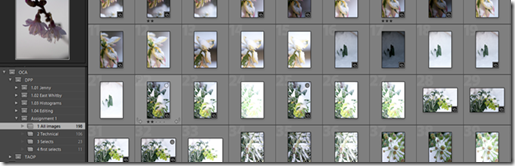
No comments:
Post a Comment